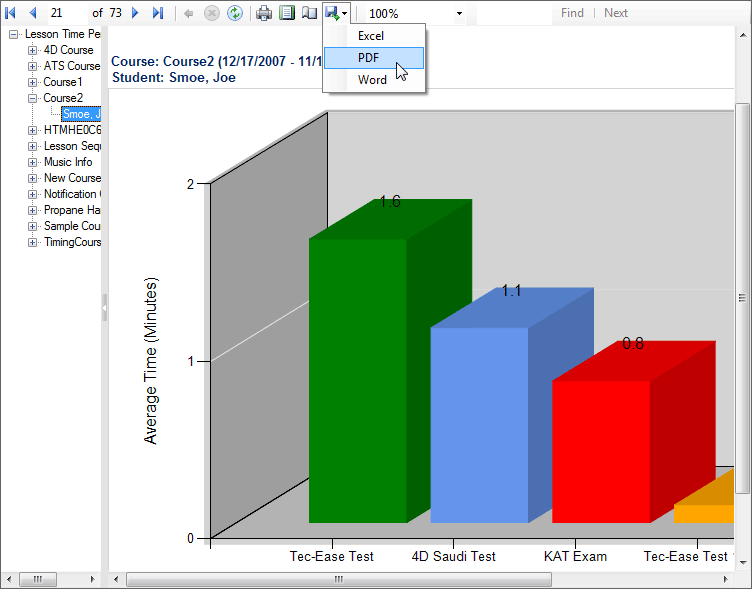
Working With the Report Viewer
All reports and graphs are displayed in the Microsoft Report Viewer control as shown below. You can maximize or drag the edges of the window to give more room to display the report. Many reports will have a "document map" where you can jump directly to an individual student, lesson, course, class, or organization. You can also use the forward/back on the toolbar to move between pages of the report. If desired, you could type in the desired page number and press the <Enter> key to jump to a particular page.
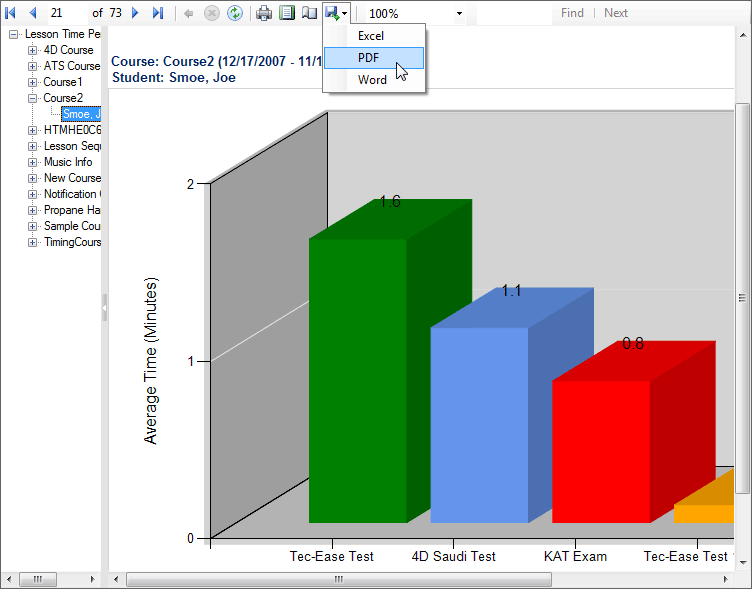
You may print the report, change to print layout as shown below, go to page setup, export to Excel, PDF, or Word (see the screen capture above), change the zoom, or find text within the report.